General information about the Personal Data Law
Marched April 7, 2016, the Law on the Protection of Personal Data numbered 6698 (hereinafter referred to as the KVKK) was adopted on March 24, 2016 and published in the Official Gazette numbered 29677. Part of the KVKK entered into force on the publication date and part of it entered into force on October 7, 2016.
Informing in the capacity of data controller
In accordance with the KVKK numbered 6698 and in the capacity of Data Controller, your personal data will be recorded, stored, updated within the framework described on this page, in cases permitted by the legislation 3. it can be explained / transferred to people, classified and processed in the ways specified in the KVKK.
How your personal data may be processed
6698 numbered KVKK, in accordance with your personal data you share with our company, totally or partially, automatically, or be part of any data recording system to record non-automatic means, obtained, recorded, stored, modified, rearranged, in short, will be processed by US, subject to all kinds of processing performed on the data. All kinds of transactions carried out on the data within the scope of KVKK are considered as “processing of personal data”.
The purposes and legal reasons for the processing of your personal data
The personal data you have shared,
- In order to be able to perform the requirements of the services we provide to our customers in accordance with the requirements of the contract and technology, to be able to improve our offered products and services;
- No. 6563 on the regulation of electronic commerce and the law, prepared by the Law No. 6502 on the protection of consumers numbered and dated 26.08.2015 underlying these regulations should be reassessed 29457 published in electronic commerce regulations on service providers and intermediary service provider, dated 27.11.2014 and numbered 29188 published in the distance contracts directive and other relevant legislation should be reassessed under the knowledge of the owner of the process to assess the identity, address and other necessary information to save;
- To organize all records and documents that will be the basis for processing pay systems, electronic contracts or paper pay systems that are mandatory in the field of Banking and Electronic Payments; to comply with the information storage, reporting, information obligations stipulated by legislation and other authorities;
- In order to be able to provide information to public prosecutors, courts and relevant public officials in matters related to public security and legal disputes, upon request and in accordance with the legislation;
It will be processed in accordance with KVKK No. 6698 and related secondary regulations. Information about your personal data that can be passed on to third person or organization for the purposes described above, your personal data that you share with our company can be passed on people / organizations, including suppliers, shipping companies, like individuals and organizations to carry out activities that are offered with our services and/or processes data in that capacity, the services received, we cooperate, the program partner organizations, domestic / international organizations and other 3. they are people.
The way your personal data is collected
Your personal data,
- Our company's website and mobile applications via the forms first name, last name, ID number, address, phone, business, or personal e-mail address with information such as; preferences by using the user name and password in the login page, the operation is the IP of records, the data collected by cookies while navigating through the browser that contains more details and data, location data, in the form of;
- Sales and marketing department. our employees, our affiliates, suppliers, and other sales channels, on paper forms, business cards, digital marketing, and call center channels through oral, written, or electronically;
- Establishing a business relationship with our company, to apply for a job, for bidding purposes, business cards, curriculum vitae (CV), bid, and poet from those who share their personal data in the ways, physical or face-to-face or distance in a virtual environment, whether oral or written, or electronically;
- Also indirectly obtained from different channels, website, blog, contests, surveys, Games, campaign, and used for similar purposes (micro -) web sites and the data obtained from social media, e-newsletter, reading or click transactions, databases, publicly available data from social media platforms and the sharing of your public profile data;
it can be processed and collected.
Your personal data obtained before the KVKK entered into force
Your personal data obtained in accordance with the law before April 7, 2016, the effective date of the KVKK, membership, electronic message permission, product / service purchase and other forms are also processed and stored in accordance with the terms and conditions set out in this document.
Transfer of your personal data abroad
Processed or to be processed and stored outside of Turkey in Turkey, by any one of the above mentioned methods provided within the scope of kvkk your personal data as collected in accordance with the contract and the purpose of stay abroad (to be accredited by the council for the protection of personal data and personal data in countries where adequate protection exists) may be transferred to the service agent.
Transfer of your personal data abroad
Processed or to be processed and stored outside of Turkey in Turkey, by any one of the above mentioned methods provided within the scope of kvkk your personal data as collected in accordance with the contract and the purpose of stay abroad (to be accredited by the council for the protection of personal data and personal data in countries where adequate protection exists) may be transferred to the service agent.
Storage and protection of personal data
Your personal data is stored in the database and systems contained in our Company according to the 12th Law of KVKK. it will be kept confidential in accordance with its article; it will not be shared with third parties in any way, except for legal obligations and the regulations specified in this document. Our company, the systems and databases where your personal data are stored, KVKK 12. According to the article, it is obliged to prevent the illegal processing of personal data, to prevent access by unauthorized persons, to take software measures such as access management and physical security measures. If it is learned that personal data has been obtained by others by illegal means, the situation will be notified to the Personal Data Protection Board immediately, in accordance with the legal regulation and in writing.
Keeping personal data up-to-date and accurate
4 of the KVKK. in accordance with the article, our Company has the obligation to keep your personal data accurate and up-to-date. In this context, in order for our Company to fulfill its obligations arising from the current legislation, our customers must share their accurate and up-to-date data or update it via the website / mobile application.
The rights of the personal data owner pursuant to the KVKK numbered 6698
KVKK No. 6698 11.article 07 of the Data Protection Regulation entered into force on October 2016, and in accordance with the relevant article, the rights of the Personal Data Owner after this date are as follows: The Personal Data Owner applies to our Company (data supervisor) to;
- To learn whether personal data has been processed or not,
- If personal data has been processed, to request information about it,
- To learn the purpose of processing personal data and whether they are used in accordance with the purpose,
- To know the third parties to whom personal data is transferred at home or abroad,
- Requesting correction of personal data in case of incomplete or incorrect processing,
- 7 of the KVKK. requesting deletion or destruction of personal data within the framework of the conditions stipulated in the article,
- In case of correction, deletion, destruction of personal data, requesting that these transactions be notified to the third parties to whom the personal data has been transferred,
- By analyzing the processed data exclusively through automated systems, one don't argue with the emergence of a result against one's self,
- To request the compensation of the damage in case of damage caused due to the unlawful processing of personal data,
they have the rights.
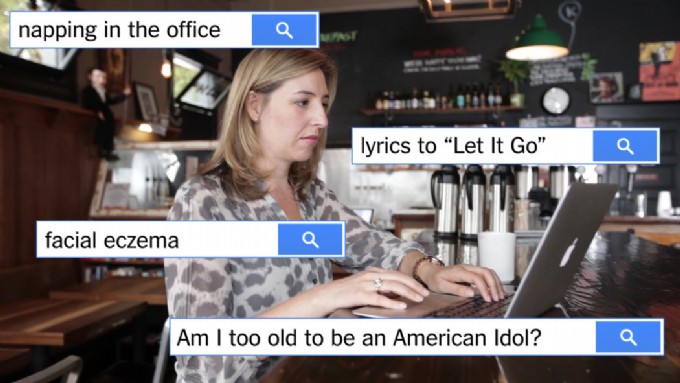

















Comments
Written news comments are in no way https://www.showbizglow.com it does not reflect the opinions and thoughts of. Comments are binding on the person who wrote them.